Table of Contents
- Summary / Features
- Operating Environment / Important Points
- Getting Started
- Screen Configuration
- Main Screen - Play Screen - Edit Song Information - Social Network Screen - Equalizer Screen
- How to Use
- Play Songs - Search Artist Information on Wikipedia
- Edit / Set Equalizer
- Register Widget
- Use Lock Screen
Summary / Features

Summary
"MERRY GO SOUND" is a high performance music player app equipped with the original "Go-Round Menu" user interface, as well as featuring Twitter and Facebook connectivity. Beyond mere listening, you can delight your other senses via light, smooth controls perfect for smartphones, posting information regarding songs and artists pulled straight from Wikipedia to social networks.Features
- New "GO-ROUND MENU"
Equipped with new "GO-ROUND MENU" user interface, reminiscent of a merry-go-round.Spin menu items round and round, making controls as smooth as silk.
- Post topics regarding songs to social networks.
Viewable in-app, you can pull information on songs from Wikipedia and post to Twitter and Facebook.
- Lock Screen
After waking from sleep, you can control music playback on the displayed lock screen.
- Play Panel Widget
Various sizes and kids of Widgets are available. Play-controls and jackets can be displayed.
- Edit Equalizer Function
Easily editable equalizer, settings can be saved for each song.
(*Android OS 2.3 and over is required)
- An Abundance of Playlists are Possible
Not only can you playback by artist and album, but also by song-writer, release year, and BPM (Beats Per Minute).
(*Android OS 2.3 and over is required for BPM)
- Edit Song Information Function
Edit song name / artist name / album name / release year for each song.
- Extensive Playback Functions
Repeat all songs / one song, shuffling is possible.
- YouTube Video Search
You can quickly search video clip which you are listening on YouTube.
Operating Environment / Important Points
Android OS: 2.1/2.2/2.3/4.0
*Equalizer and BPM Playback requires Android OS 2.3 and over.
Screen Resolution:854×480, 800×480
- The application itself connects to the Internet. Please note that it may show up in your packet charge, depending on your configuration or contract details.
- If the character code for album titles, song titles, and artist names are not in Unicode, they may not appear correctly.
Getting Started
- Launching
To start up this application, touch the "MERRY GO SOUND" icon from the device’s program launcher (app list).Directly following the installation and start up of this application, please consent to the software product license agreement.
Screen Configuration
- Main Screen
Display the lists of albums, playlists, and songs.You can select the list to display via the “Go-Round Menu” on the lower part of screen.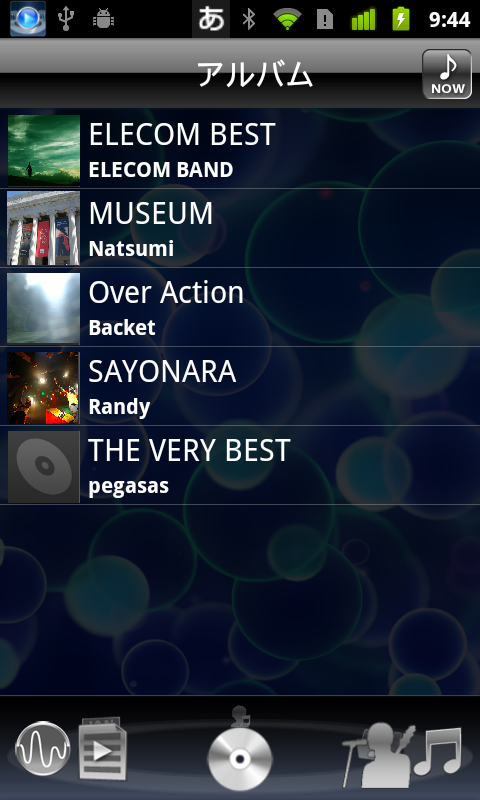
1.Now
Display the screen for the song currently playing.
2.List
Display the list of songs, albums, or categories corresponding to the menu.
{Merry-Go-Round Menu}
1.Album
Display album list.
2.Artist
Display artist list.
3.All Songs
Display all songs.
4.Genre
Display genre list.
5.Composer
Display song-writer list.
6.Year
Display release year list.
7.BPM
Display BPM list.*Will not display on OSs under Android OS 2.3. Only songs played more than once will be registered.
8.Playlist
Display playlist list.
{Menu}
Help
Display help.
Setting
Configure settings.
Version
Display version information.
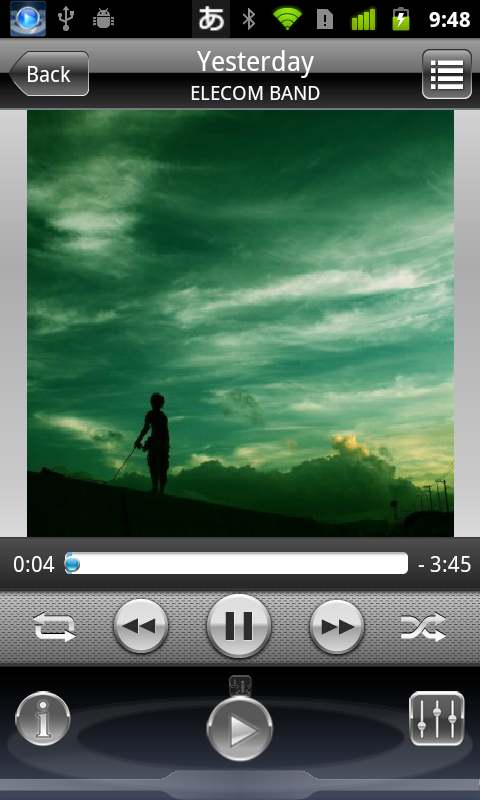
- Play Screen
1.Back
Return to previous screen.
2.Show List
Return to song list screen.
3.Jacket Photo
Display photo of the album jacket. Will not be shown if the file does not exist.
4.Play Bar
Display current playback position and remaining play time.
5.Repeat Settings
Set to no repeat, all repeat, or repeat 1 song.
6.Previous Song
Select previous song.
7.Play / Pause
Play while paused, pause while playing.
8.Next Song
Select the next song.
9.Shuffle Settings
Set shuffle playback.
{Merry-Go-Round Menu}
1.Play
Display the play panel.
2.Information
Edit song information and show Wikipedia.
3.Social Net
Post to Twitter and Facebook.
4.Equalizer
Set equalizer. *Will not display on OSs under Android OS 2.3.
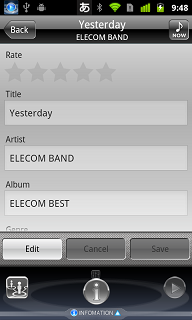
- Editing Song Information
Show each component of song information. All except “Genre” can be edited.
1.Edit
Shift to edit mode.
2.Cancel
Cancel changes and close edit mode.
3.Save
Save changes and close edit mode.
{Merry-Go-Round Menu}
1.Edit Song Information
Display and edit song information.
2.Wikipedia
Display the artist’s Wikipedia entry.
Register Playlist:Add song to playlist.
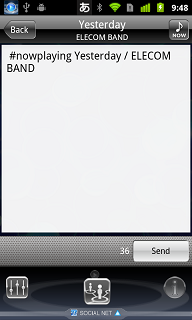
- SNS Screen
Post to Twitter / Facebook. Switch where to post on the menu.
1.Post Entry Box
Enter content to post.
2.Send
Post entered content.
{Merry-Go-Round Menu}
1.Twitter
Post to Twitter.
2.Facebook
Post to Facebook.
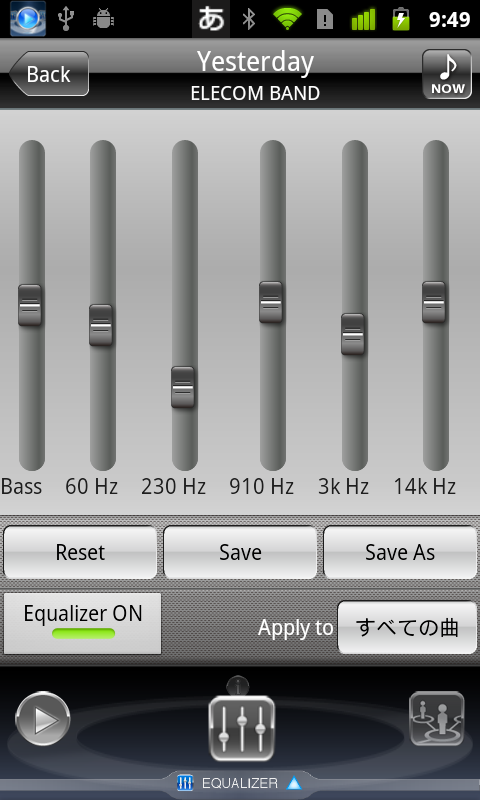
- Equalizer Screen
*Will not display on OSs under Android OS 2.3.
1.Equalizer
Adjust the level for each component by touching each button.
2.Reset
Reset to previous settings.
3.Save
Save equalizer setting for each component.
4.Save As
Save equalizer setting for each component under a different name.
5.Equalizer ON/OFF
Toggle the equalizer to ON / OFF .
6.Apply to
Apply current equalizer settings.
{Merry-Go-Round Menu}
1.Equalizer Setting
Set equalizer.
2.Select Equalizer
Select preset and/or created equalizer setting.
How to Use
Play Songs
Automatically recognizes music files saved in the SD card inserted in your device.1) Select album containing the song you want to play from "Album List".
2) Select song you want to play.
Creating Playlists
1)Select "Playlist" from the Go-Round Menu on home screen.
2)Touch "Create New Playlist" on the "Playlist" screen, and enter the playlist name.
3)Touch created playlist.
4)Select "Add songs" on {MENU Key}.
5)Check ON for songs you want to add to the playlist from the song list, and touch "OK".
Searching Artist Information on Wikipedia
1)Display the play screen of the song by the artist for whose information you want to search.
2)Select "Information" on the Go-Round Menu.
3)Either swipe the Go-Round Menu upwards, or touch the "Information" bar on the lower part of Go-Round Menu.
4) Select "Wikipedia" on the Go-Round Menu.
Editing/Setting the Equalizer
*Setting the equalizer requires Android OS 2.2 and over.
1)Show the play screen of the song for which you want to set the equalizer.
2)Select "Equalizer" under the Go-Round Menu.
3)Set to "Equalizer ON", and adjust each parameter.
4)You can save settings via either "Save" or "Save As".
Registering Widgets
1)Press and hold on the home screen, select "Widget" from "Add to home screen" menu.
2)Register Widget by selecting "MERRY GO SOUND" from the "Select Widget" menu.
Widget size will vary by selected Widget.
Using the Lock Screen
1)Select "Settings" under {Menu Key} on the "Main Screen".
2)Check ON on "Use Lock Screen" under "General".
3)While playing a song should your device enter sleep and be awoken, the play panel will appear as the lock screen.






