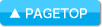Schedule St. Online Manual
Calendar Tools
Calendar Tools
| Manual Top | FAQ | ELECOM Apps |
Schedule St. has [Calendar Tools] to support schedule management.
Free Time Search
Search your free time very quickly. Just set conditions and search it! You can copy and paste the list of free time.
-
Set Search Condition
 Set condition to search free time.
Set condition to search free time.
Select calendar group, and set start and end time, interval for search. -
Select Target Date
 Select date which you want to search on monthly calendar.
Select date which you want to search on monthly calendar. -
Send and share search result
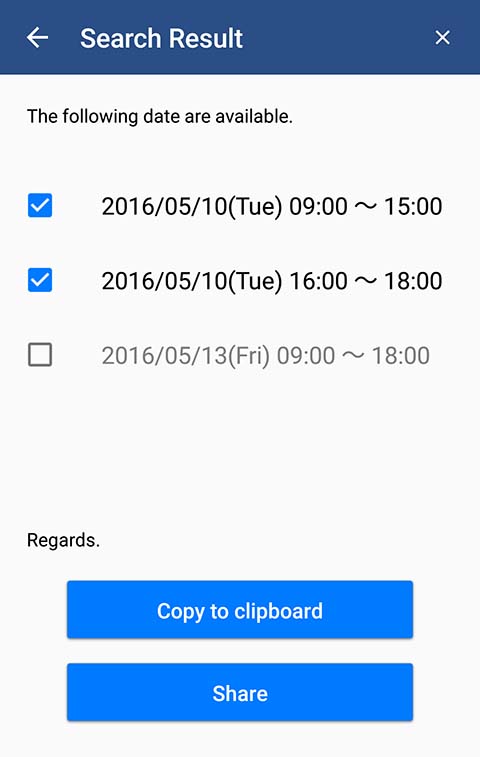 Check date and time in result, and share it.
Check date and time in result, and share it.
Time Table
Management your time table of school. You can share time table which you created. Share them with classmates. Multiple time table can be managed.
-
Create Time Table
 Set up time table set.
Set up time table set. -
View and Edit Time Table
 Touch cell in time table and select subject from subject list.
Touch cell in time table and select subject from subject list. -
Share Time Table
 You can share time table set with your friends.
You can share time table set with your friends.
Select [Share] and send data to friends via mail.
-
Display Widget
 Create widget with time table which you created.
Create widget with time table which you created.
Multi Event Registration
You can register the same events sequentially. Select event and select the dates. It is very helpful for part timer.
-
Regist multiple events
 Select event and register multiple events on monthly calendar.
Select event and register multiple events on monthly calendar. -
Create Event for Multiple Registration
 You can create event with favorite icons for multiple registration anytime.
You can create event with favorite icons for multiple registration anytime.
Share Calednar
By using Google Calendar, you can share events with other person. The events in shared calendar will be displayed and updated automatically.
-
Share Calednar

 You can share calendar group in authenticated Google account. Select group which you want to share and press [Share]. Enter account name which you want to share with.
You can share calendar group in authenticated Google account. Select group which you want to share and press [Share]. Enter account name which you want to share with.
You can scan QR code of Google account name instead of inputting it.
To show QR code of Google account name, launch Schedule St. and open [Menu]-[App Settings]-[QR Code].
You can select Access Level(Read only/Read and write) to share group. -
Share Calednar Cancelation
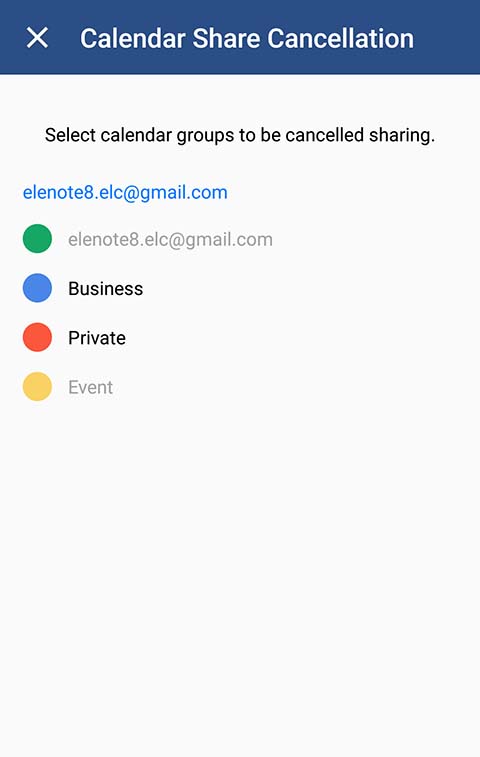 Cancel sharing calendar.
Cancel sharing calendar.
Only shared calendar group is selectable.