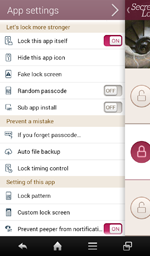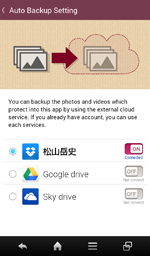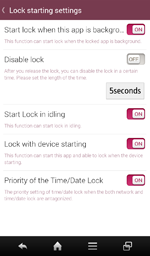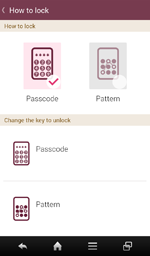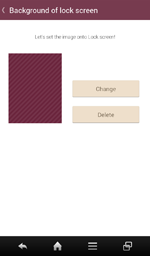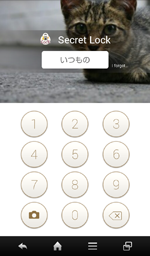Table of Contents
- Summary / Features
- Operating Environment / Important Points
- Getting Started
- Screen Configuration
- Main screen - Lock Mode Setting screen - Time/Date Lock screen - Network Lock screen
- File List screen - Prevent Peeper screen
- Application Setting screen
1. Lock at startup of this application
2. Hide the icon of this application
3. Fake screen when lock is activated
4. Random passcode placement
5. Use of an auxiliary application
6. Even if a password is forgotten...
Summary / Features
Summary
With the "ELECOM Secret Lock" application, you can lock the information on your smartphone you don't want others to see.Using this application, you can limit the functions and applications that kids an interact with and you can hide important or private images and videos so you can safely loan others your smartphone without worries.Features
1. Lock important applications!
Lock applications such as mail applications, social networking
services, and cloud storage applications so that, upon startup, they
require a passcode to be used.
2. Lock important images and private videos!
Encrypt important pictures, personal videos, and images used in work
and hide them so that they can only be reviewed through this
application. *The application itself is also locked and requires
passcode input upon startup.
3. Smartphone settings and application installation are also locked!
The various settings of the smartphone, sending and receiving calls,
and application installation and uninstallation can all be locked,
which prevents unwanted operation of the smartphone.
4. Tablets are also supported!
Optimized for the tablet UI! Not only smartphones but tablets can also be locked.
Operating Environment / Important Points
- Startup Method
Android OS: 2.3/3.0/3.1/3.2/4.0/4.1/4.2/4.3
*
This application connects to the internet. Take note that, depending on
the contract or file content, packet fees may be incurred.
- Fake error screen lock function
- Function to hide the icon of this application
- Automatic file backup function
If the a monthly fee/yearly charge is paid via Google Play, each function can be used and ads are no longer displayed.
Getting Started
To start this application, touch the "Secret Lock" icon in the program launcher (application list) of the smartphone.
Immediately after installing and starting up this application, agree to the software license agreement.
Screen Configuration
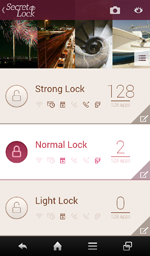 |
1. Lock button 2. Mode edit button 3. Camera button 4. File button Read and add files that can only be viewed using this application.5. Peeper button Perform setting of the filter displayed on the screen to prevent peeping.[Menu] |
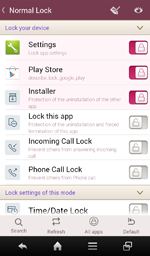 |
1. Username edit button The lockmode username can be edited. 2. Lock switch Each lock can be switched. 3. Command bar Perform operations related to lock settings. - Search button... Search applications - Update button... Refresh the smartphone and update the application list- All Application button... Lock all application - Default button... Return the settings of this mode to their defaults.
|
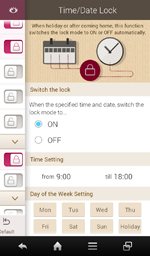 |
1. Switch the lock 2. Time Setting 3. Day of the Week Setting
|
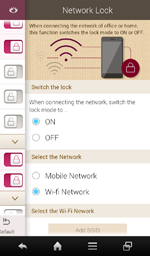 |
1. Switch the lock 2. Select the Network *Add SSID *Regarding lock mode functions These settings are possible for each mode.If the mode is selected from the main screen, lock is performed following these settings.
|
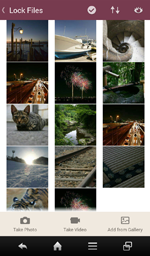 |
1. Select button 2. Sort button Sort files.3. All files 4. Photo/Video button Take photos or videos that can only be viewed with this application.4. Gallery button Select photos and videos from the gallery and make them only viewable in this application.
|
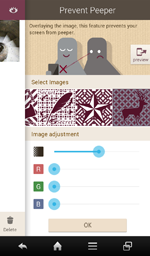 |
1. Preview button 2. Filter selection Select a filter.3. Transparency/RGB adjustment
|
- App settings screen