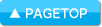目次
Summary/FeaturesOperating Environment/Important
Points
Screens and Operation
└Selecting and Creating New Files|Selecting Files That Have Been Uploaded to
SkyDrive|Editing Files
Summary/Features
Summary:
"ELECOM Text Editor" is a text editor that can be used with keyboards produced by ELECOM.It is loaded not only with character input and save functions, but also with a variety of modes for you to enjoy inputting text!
Please have fun typing with Text Editor!
Features:
* Can be used together with ELECOM keyboards!
This application can be used with keyboards produced by ELECOM.
When you are using an applicable ELECOM-produced keyboard, it is
possible to remove the advertisement displays.
* Link up with SkyDrive! Upload text files that you have
created.
It's easy to upload files that you have created to SkyDrive!
You can conveniently use cloud backups and file sharing in a variety of
environments.
* Loaded with Time Attack Mode! Take a typing training
challenge!
Choose a time limit or target number of characters to input and start
Time Attack Mode!
You can conduct typing training while having fun at your keyboard.
* Lots of other convenient elements are included! Support your
typing with a multitude of modes.
Typing can be enjoyed with a multitude of modes such as Writing Pad
Mode, in which page numbers can be set just like with a writing pad,
Image Search Mode, in which images can be automatically displayed from
typed information, and Simple Mode, in which it is easy to read and
simple to input text.
Operating Environment/Important Points
Operating Environments:
Confirmed Operating Resolutions: 1366×768 / 1280×768 / 1024×768Important Points:
Important Points:This application is a free version, but advertisements will display.
Linked Keyboards:
If you connect and use the below keyboards, which are sold by ELECOM Co., Ltd., it is possible to remove the advertisement displays.Please confirm information regarding applicable keyboards on this application's download page in the Microsoft application store.
Screens and Operation
Selecting and Creating New Files
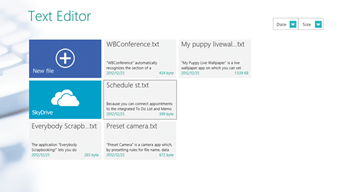
TOPIC
Create New File
Tap the “Create New” tile and create a file.SkyDrive
Goes to the file selection screen within SkyDrive.Each File
Tap to go to the screen to edit a file.Arrange Files
Tap the "date modified" or "size" buttons to arrange the files in ascending or descending order.Application Bar Functions
Pinning ...Pins the selected file to a tile.
If you tap a pin from the tiles, it works as a shortcut key, and the corresponding file's editing screen will launch.Delete ...Deletes the selected file.
SkyDrive ...Saves the selected file to SkyDrive.
SkyDrive File Selection Screen
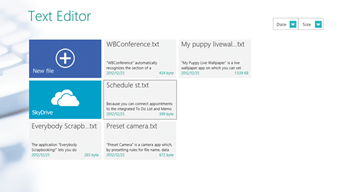
TOPIC
Each File
Tap to go to the
screen to edit a file.
Arrange Files
Tap the "date modified" or "size" buttons to arrange the files in ascending or descending order.
Application Bar Functions
Pinning ...Pins the selected file to a tile.
If you tap a pin from the tiles, it works as a shortcut key, and the corresponding file's editing screen will launch.
Delete ...Deletes the selected file.
Editing Files
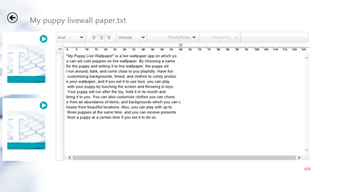
TOPIC
Change File Name
Tap a file name and edit it.
Change
Font
In the font pull-down menu, you can switch the font in the
editing area.
Centering
Tap left-aligned, centered, or right-aligned to switch the
text display in the editing area.
Change
Character Code
Switch the character code in the pull-down menu.
* Depending upon the character code, characters that have displayed to
that point may become corrupt, so take caution.
Insert
Phrase
Tap to insert a phrase that has been registered.
Insert
Beginning of Line Character
Inserts a character at the beginning of a selected line.
* Selecting a line makes it active, and insertions will become possible.
Wrap Characters
Tap the character count memory to wrap characters.
Application Bar Functions
Save ...Saves
a file.
Overall Background Color ...Switches the overall background color.
Time Attack Mode ...Launches Time Attack Mode.
Memo Mode ...Launches Memo Mode.
Simple Mode ...Launches simple mode.
Note Mode ...Launches Note Mode.
SkyDrive ...Saves a file to SkyDrive.
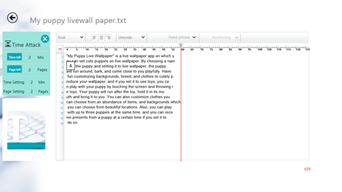
TOPIC
Time Attack Mode is a mode in which you can set a time limit and target input amount and conduct a time attack for typing.Settings
he following settings can be conducted from within the settings window launched from the application bar.・ Time Limit
・ Target Input Amount (number of characters/number of pages)
* When a number of pages is selected, the number of characters per page can also be edited.
Operations
These can be operated from the window that is displayed on the left-hand side of the screen.・ “X” Button … Cancel Time Attack Mode.
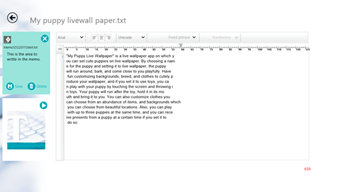
TOPIC
Memo Mode is a mode in which a separate text area is displayed and simple memos can be inputted separately.Settings
The following settings can be conducted from within the settings window launched from the application bar.・ Select a file for memos
・ Create a new file for memos
Operations
These can be operated from the window that is displayed on the left-hand side of the screen.・ “X” Button … Cancels Memo Mode.
・ Save Button … Saves a memo.
・ Delete Button … Deletes a memo.
Note Mode
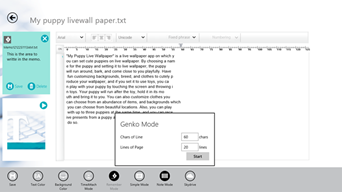
TOPIC
In Writing Pad Mode, the text area can be divided into pages and the number of lines per page or per line can be set.This is a mode in which typing can be conducted as in a notepad or writing pad.