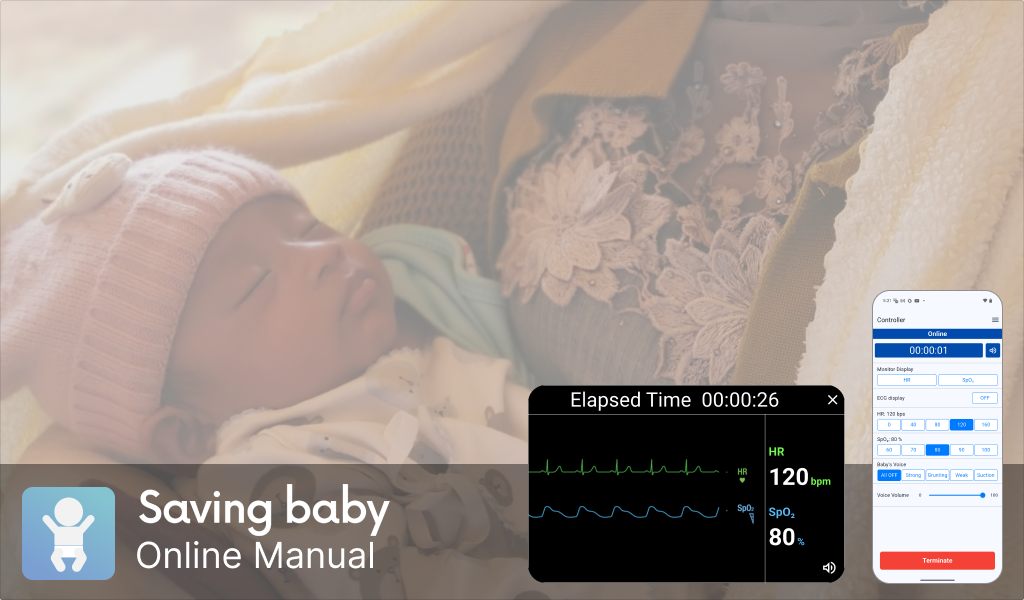
Table of Contents
-
Overview
-
Operating Environment & Precautions
-
Device Connection
-
How to use
-
Screen
-
FAQ (Troubleshooting)
This is a supplementary device for neonatal resuscitation simulation training that connects a Bluetooth® Chestpiece and an instructor's controller (smartphone) via Bluetooth.
Heartbeat sounds, synchronized with the heart rate (HR) set by the instructor, can only be heard when the chestpiece is placed on a neonatal manikin. By connecting the controller to a training monitor (tablet) via Wi-Fi, simulated HR, oxygen saturation (SpO₂), and ECG waveform set on the controller can be displayed on the monitor. Trainees can assess vital signs through the monitor and auscultation to perform appropriate procedures, while instructors can observe their actions and adjust the vital signs using the controller.
The training monitor also supports playing neonatal crying sounds. If the monitor is not used, the sounds will be played via the controller or Bluetooth Chestpiece. The dedicated application "Saving baby" can be used simply by installing it on commercially available smartphones or tablets. Compared to conventional simulators, it enables low-cost and effective neonatal resuscitation simulation training.
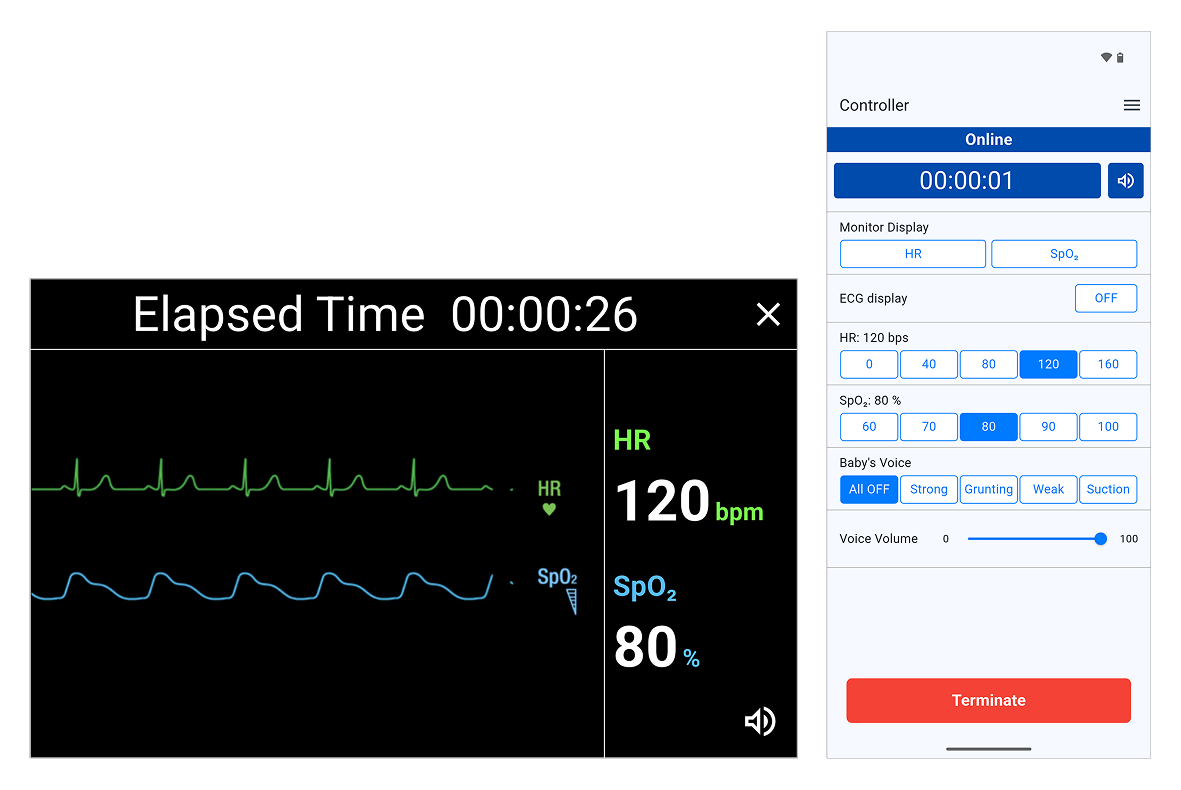
The sound of baby's cries and secretions is played back on the device used as the controller.
This mode can be used when there are not multiple devices available and it is used solely for heart auscultation training.
The training monitor also supports playing neonatal crying sounds. If the monitor is not used, the sounds will be played via the controller or Bluetooth Chestpiece. The dedicated application "Saving baby" can be used simply by installing it on commercially available smartphones or tablets. Compared to conventional simulators, it enables low-cost and effective neonatal resuscitation simulation training.
* Bluetooth® word mark and logos are trademarks owned by Bluetooth SIG, Inc., with Elecom
Co., Ltd. having been granted permission to use these trademarks.
Features
Controller & Monitor
The heart rate and SpO2 values operated on the controller are reflected on the monitor. ECG and
ECG sound are also simulated according to the heart rate and SpO2 values.
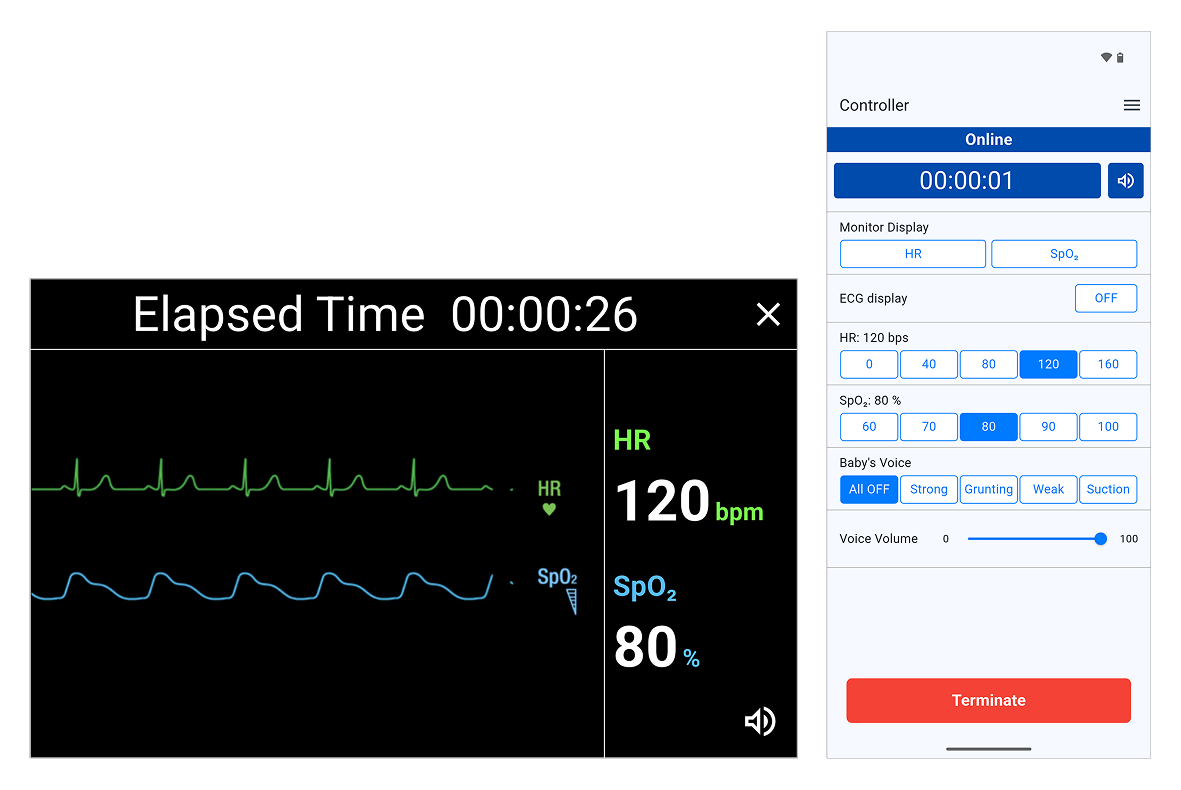
Controller without Monitor Connection
When only one smartphone or tablet is available, the controller can be used without connecting to a monitor.
In this mode, sounds of baby’s cries are played on the device functioning as the controller.
This mode is intended for use when multiple devices are not available, and the focus is solely on heart auscultation training.
The sound of baby's cries and secretions is played back on the device used as the controller.
This mode can be used when there are not multiple devices available and it is used solely for heart auscultation training.
Operating Environment
Android
Android 11 ~ 15Android devices with Bluetooth 4.0/BLE function
iOS
iOS/iPadOS 16 ~ 18
* The iOS trademark is used under license from Cisco in the U.S.
Precautions
- This application connects to the internet. Depending on your device settings and data plan, additional charges may apply.
- Before using the app, please ensure that the date, time, and time zone on your smartphone and tablet are set correctly and consistently.
The Bluetooth Chestpiece is set up in the Bluetooth settings on your smartphone.
-
1. Pairing with the Bluetooth Chestpiece
 Slide the switch on the Bluetooth Chestpiece to the right to enter pairing mode.
Slide the switch on the Bluetooth Chestpiece to the right to enter pairing mode.
* The LED indicator will blink alternately blue and red, indicating that the device is in pairing mode with the connected device.
-
2. Connect to the Smartphone
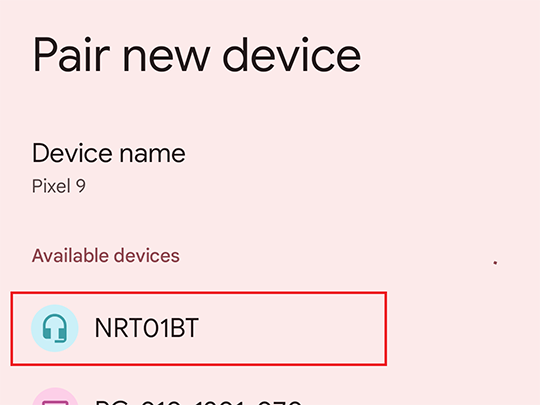 Open the Bluetooth settings on the smartphone used as the controller and search for devices.
Open the Bluetooth settings on the smartphone used as the controller and search for devices.
When [NRT01BT] is detected, select it to connect.
*The image shows the Bluetooth settings on an Android device. -
3. Connection Confirmation
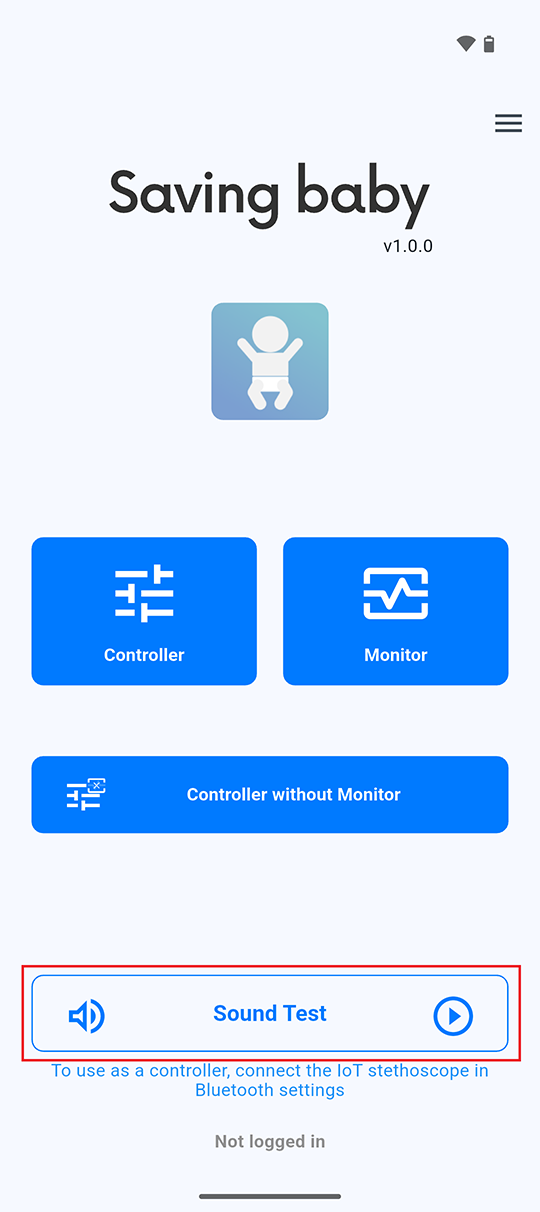 Once the Bluetooth Chestpiece is connected, confirm that
Once the Bluetooth Chestpiece is connected, confirm that is displayed next to "Sound Test" on the app's home screen. Tap "Sound Test" to verify that the heartbeat can be heard from the Bluetooth Chestpiece.
is displayed next to "Sound Test" on the app's home screen. Tap "Sound Test" to verify that the heartbeat can be heard from the Bluetooth Chestpiece.
How to Use the Controller
-
1. Select Controller
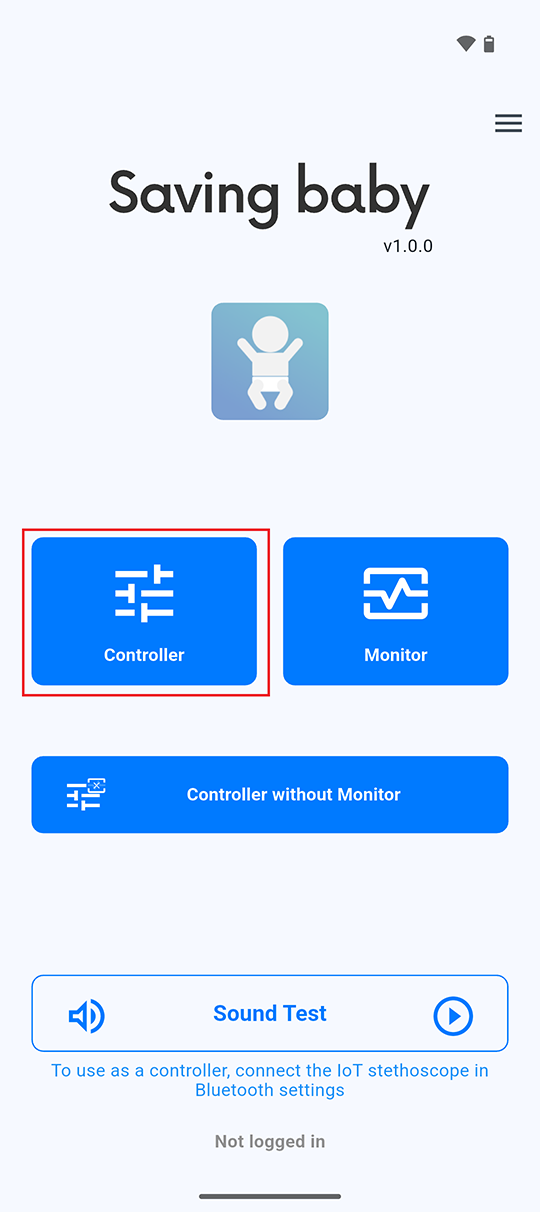 Tap "Controller" on the home screen.
Tap "Controller" on the home screen.
-
2. Share Room ID
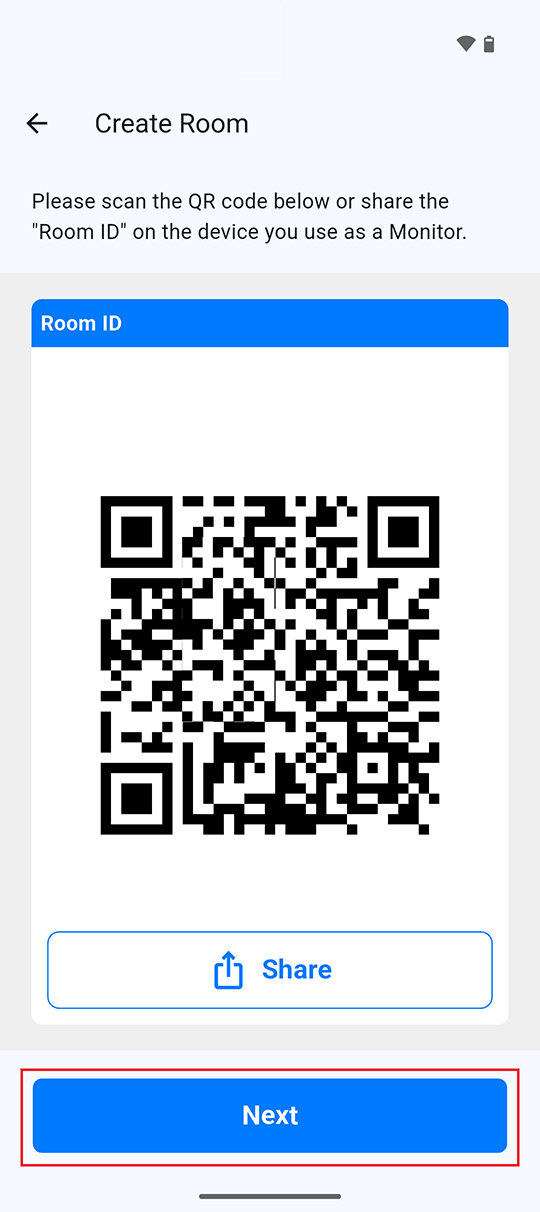 Scan the displayed "Room ID" QR code using the monitor device.
Scan the displayed "Room ID" QR code using the monitor device.
You can also share the QR code via email or other apps.
Once the Room ID has been shared with the monitor device, tap "Next."
-
3. Initial Settings
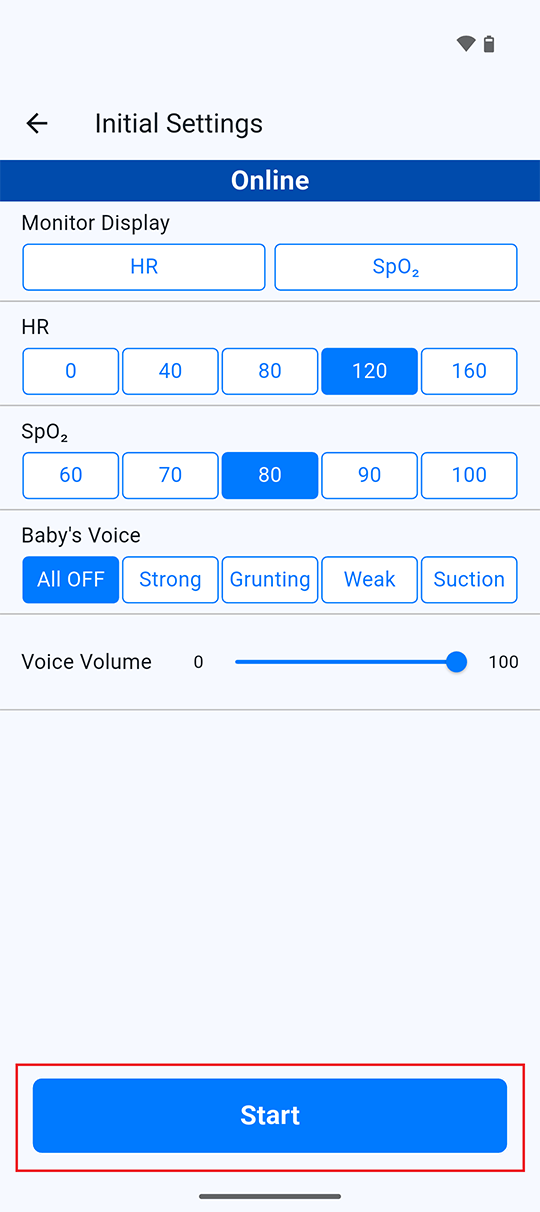 Configure the initial training settings for the room.
Configure the initial training settings for the room.
Once the setup is complete, tap "Start" to begin the training.
-
4. Room Operation
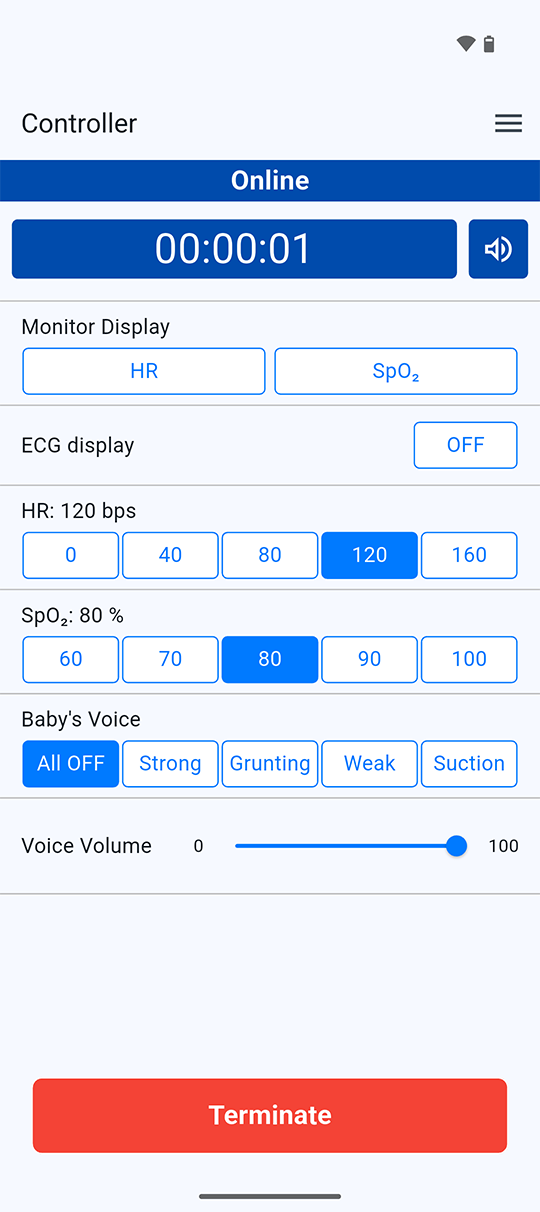 Operations performed will be reflected on the monitor device sharing the room.
Operations performed will be reflected on the monitor device sharing the room. -
5. End TrainingTap "Terminate" to end the training session.
How to Use the Monitor
-
1. Select Monitor
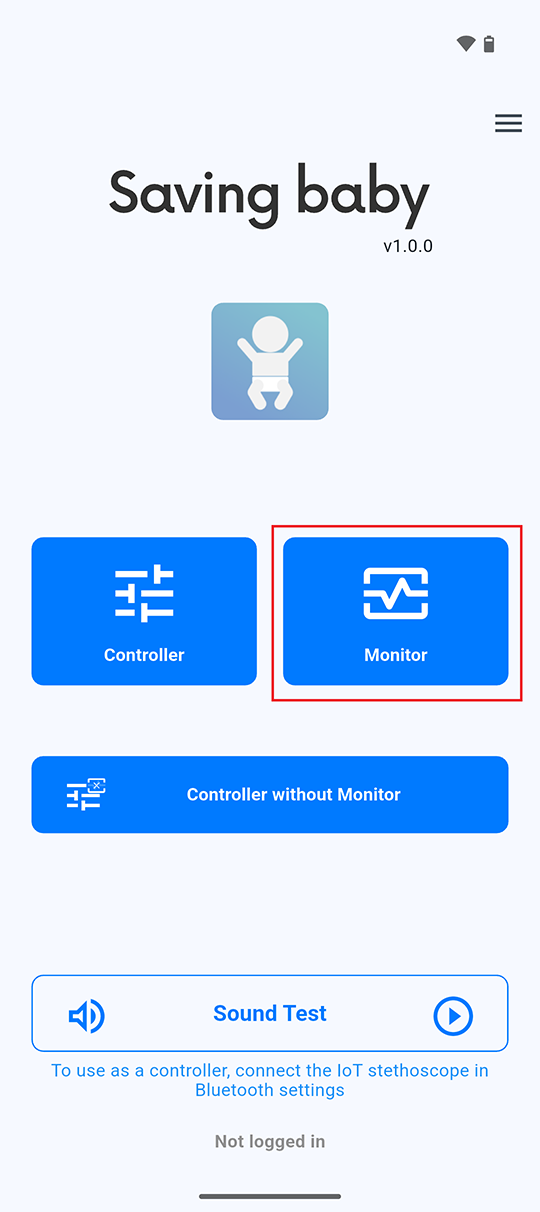 Tap "Monitor" on the home screen.
Tap "Monitor" on the home screen. -
2. Set Room ID
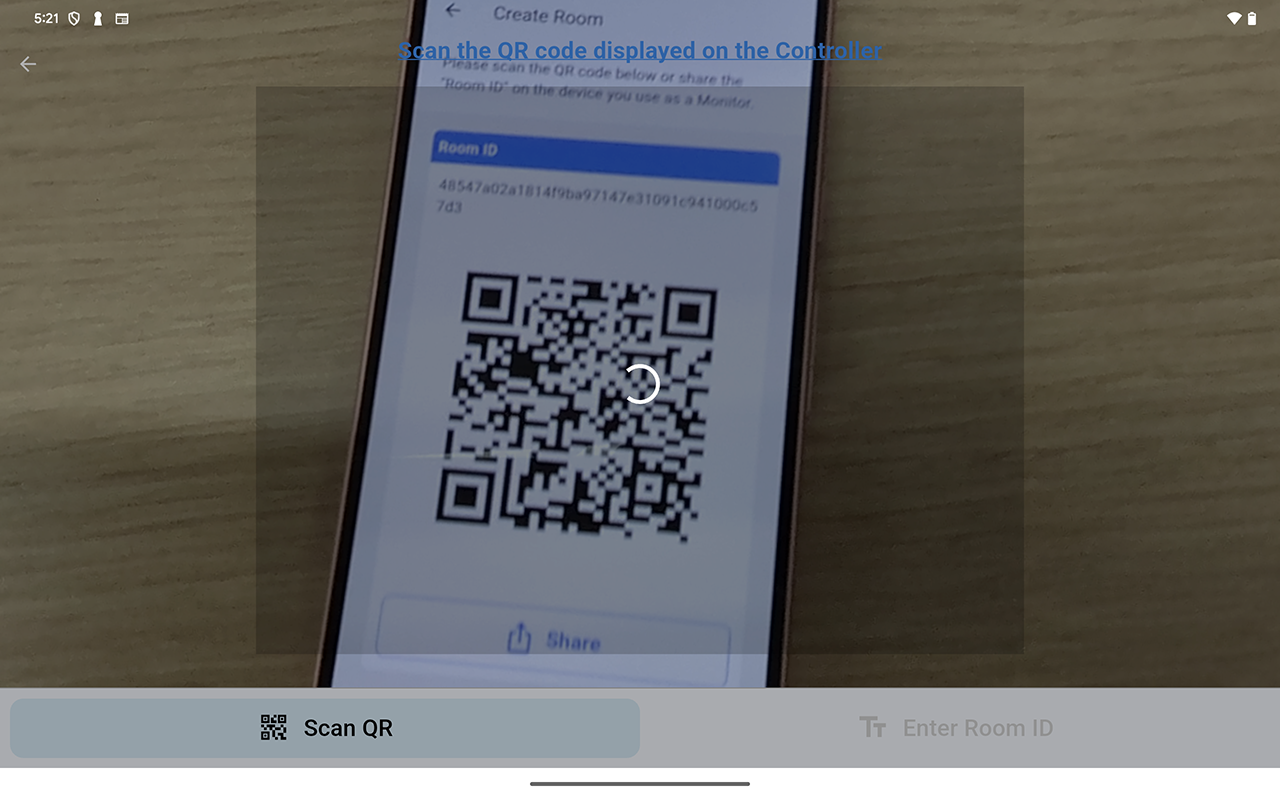 Scan the "Room ID" QR code displayed on the controller or enter the "Room ID" provided via email or other apps.
Scan the "Room ID" QR code displayed on the controller or enter the "Room ID" provided via email or other apps.
-
3. Waiting for Training to Start
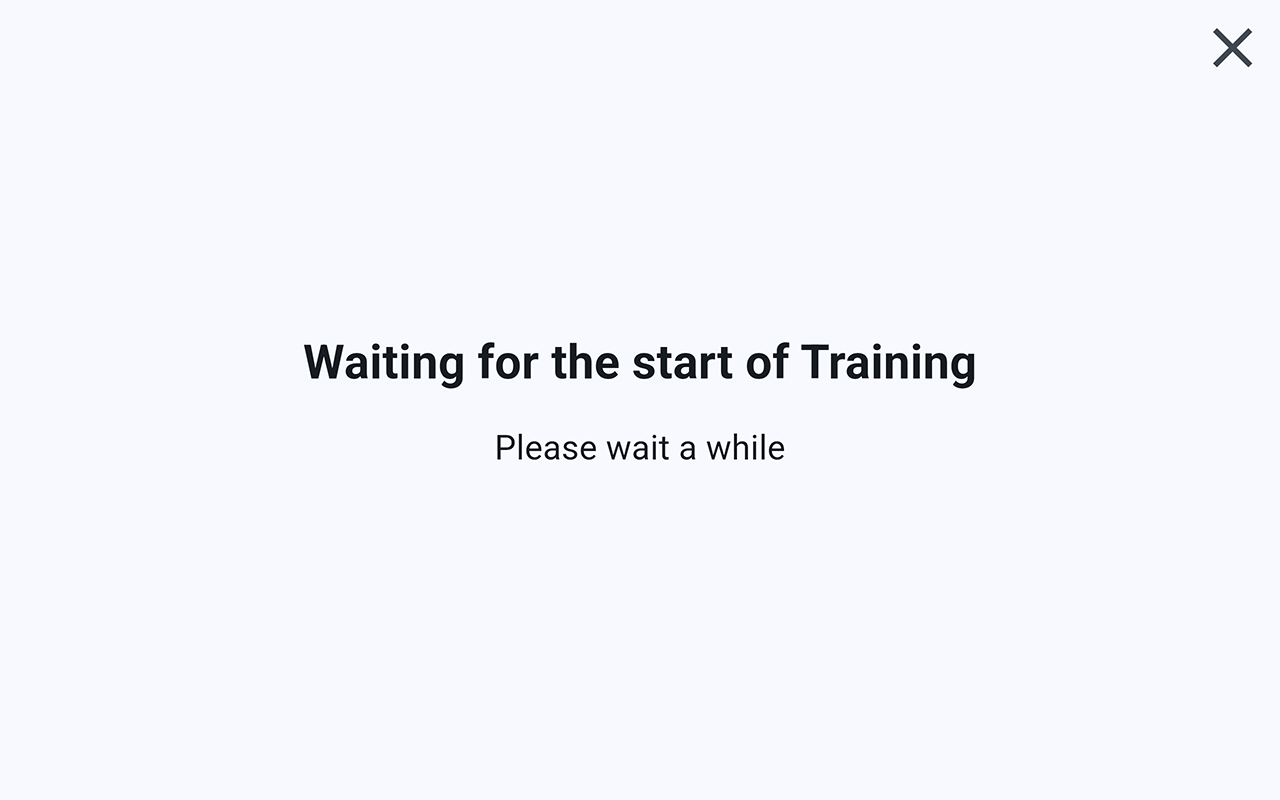 Wait for the controller to start the training. Once it begins, the screen will automatically switch to the monitor view.
Wait for the controller to start the training. Once it begins, the screen will automatically switch to the monitor view.
-
4. Use Monitor
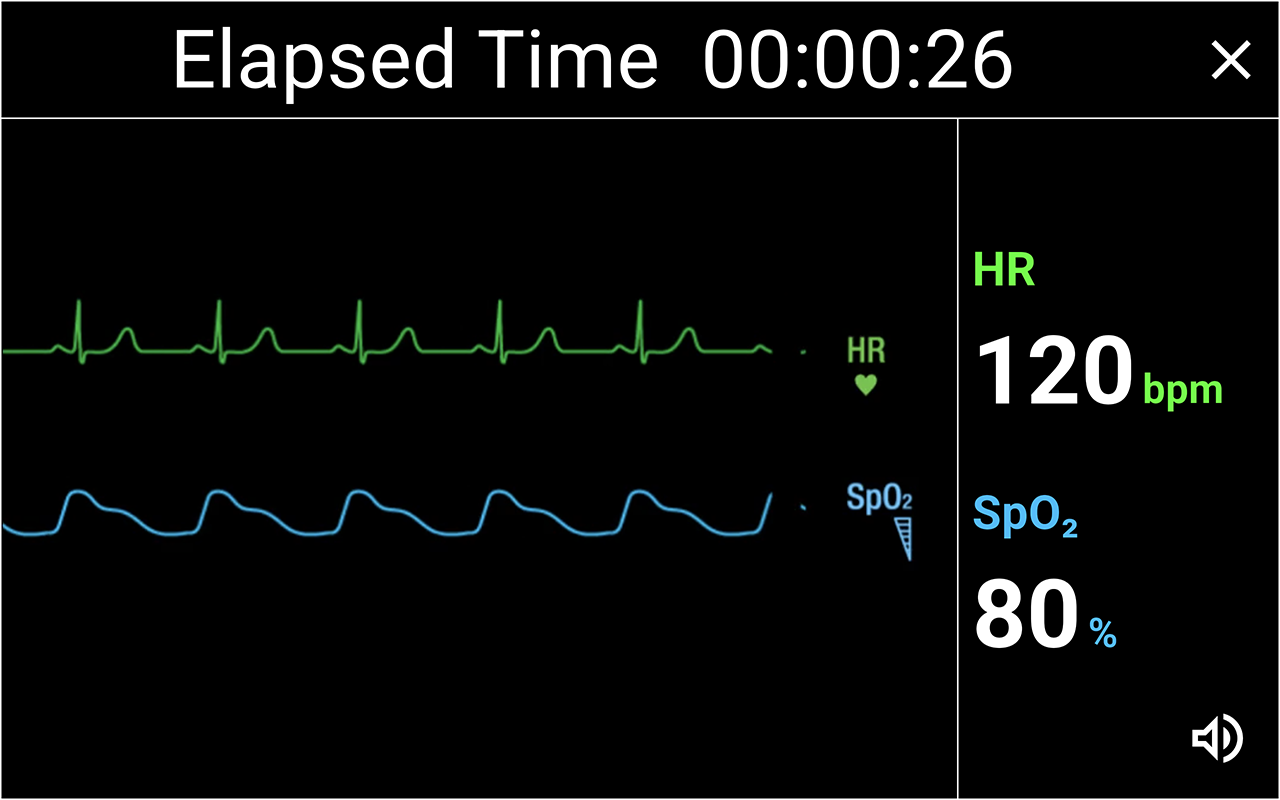 The contents of "ECG", "Heart Rate", and "SpO2" operated on the controller will be reflected.
The contents of "ECG", "Heart Rate", and "SpO2" operated on the controller will be reflected.
To exit the monitor, you can do so by clicking the "×" button. When the training is ended on the controller, it also automatically ends on the monitor side.
How to Use the Controller without the Monitor
-
1. Select Controller
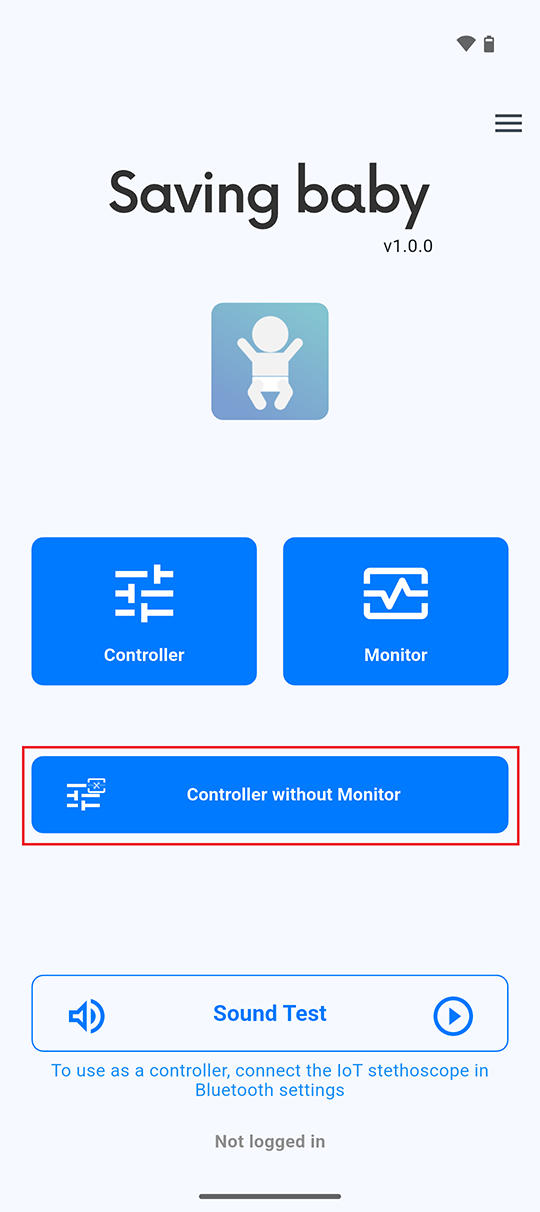 Tap "Controller without Monitor" on the home screen.
Tap "Controller without Monitor" on the home screen.
-
2. Initial Settings
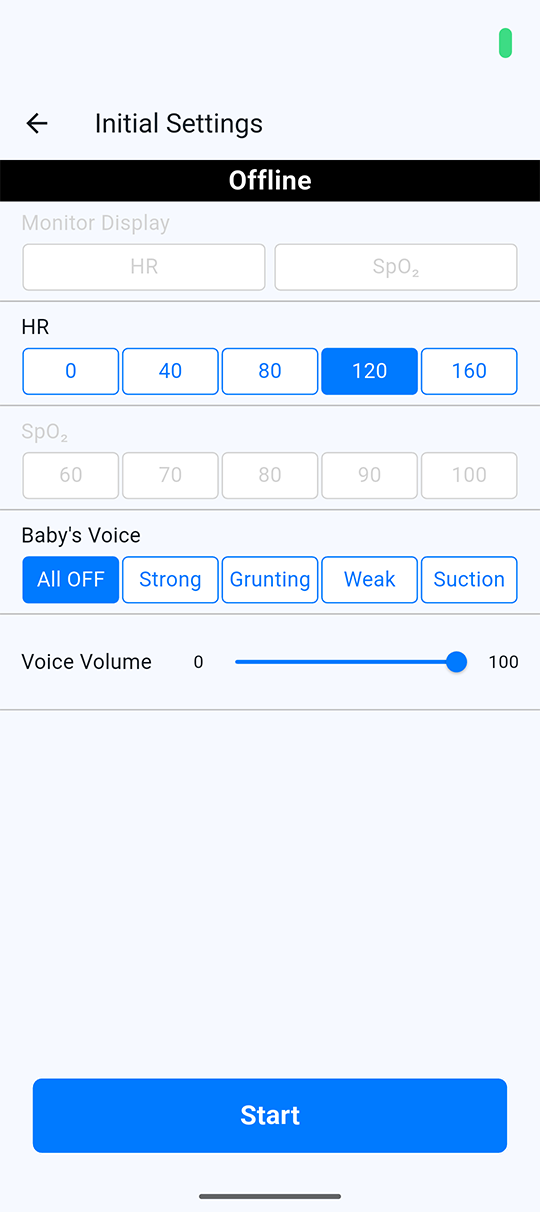 Configure the initial training settings for the room.
Configure the initial training settings for the room.
Once the setup is complete, tap "Start" to begin the training.
-
3. Room Operation
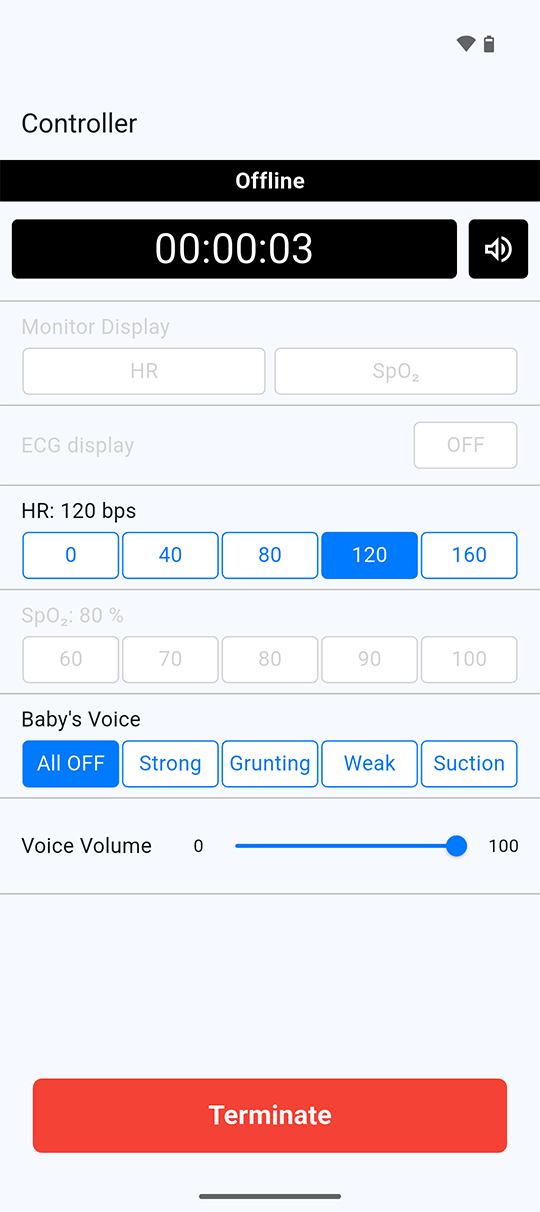 The heartbeat sound for the selected HR will be played on the controller.
The heartbeat sound for the selected HR will be played on the controller.
*The neonatal crying sound will also be played on the controller. -
4. End TrainingTap "Terminate" to end the training session.
-
Home Screen
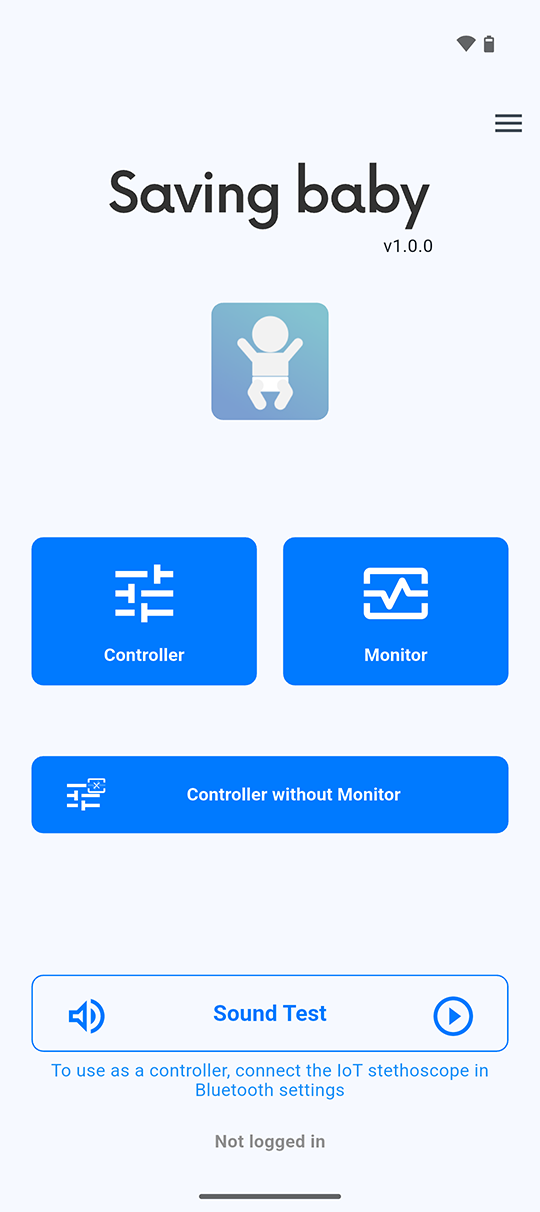 ControllerUse the controller.MonitorUse the monitor.Controller without MonitorUse only the controller without connecting to the monitor.Sound TestPlay the heartbeat sound to check if the device is connected to the Bluetooth Chestpiece.
ControllerUse the controller.MonitorUse the monitor.Controller without MonitorUse only the controller without connecting to the monitor.Sound TestPlay the heartbeat sound to check if the device is connected to the Bluetooth Chestpiece.
If connected, will be displayed.
will be displayed.
If not connected (when using the built-in speaker), will be shown.
Room IDThe "Room ID" will be displayed if you are currently logged into a room.Menu[Logout] Log out of the current room.* Please note that you cannot log back into the same room once you have logged out.
will be shown.
Room IDThe "Room ID" will be displayed if you are currently logged into a room.Menu[Logout] Log out of the current room.* Please note that you cannot log back into the same room once you have logged out. -
Initial Setup Screen
Configure the initial settings for the room to be used.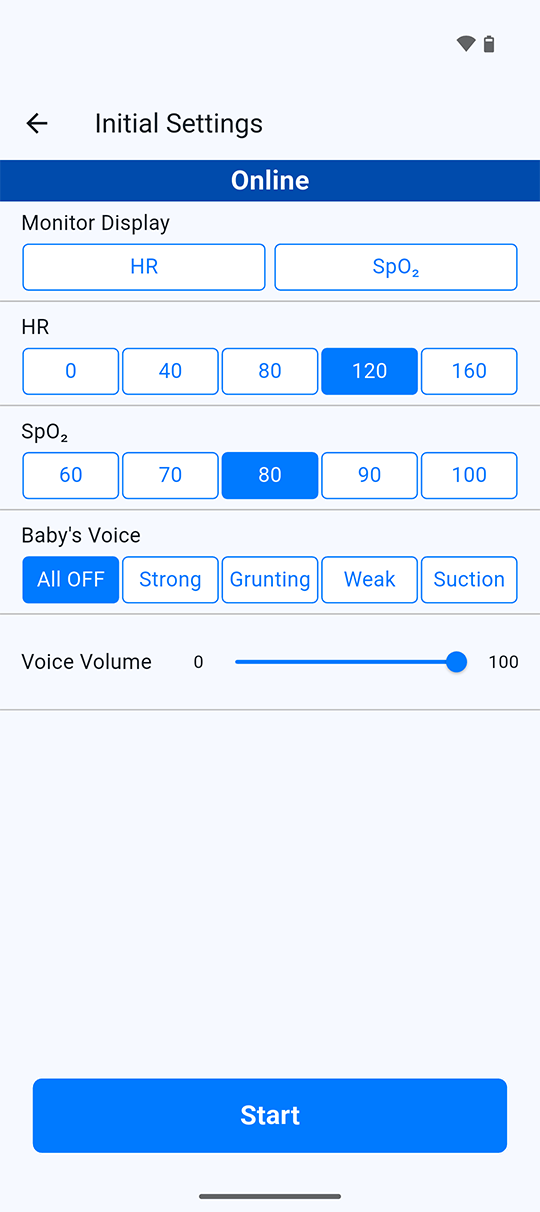 Monitor DisplayTurn ON/OFF the HR and SpO₂ display on the monitor.HRSet the initial HR value.SpO2Set the initial SpO₂ value.Baby's VoiceSet the initial state for the baby's voice.Voice VolumeSet the initial volume for the baby's voice.StartApply the settings and start the training session.
Monitor DisplayTurn ON/OFF the HR and SpO₂ display on the monitor.HRSet the initial HR value.SpO2Set the initial SpO₂ value.Baby's VoiceSet the initial state for the baby's voice.Voice VolumeSet the initial volume for the baby's voice.StartApply the settings and start the training session.
-
Controller Screen
You can control various elements displayed on the monitor for the currently active room.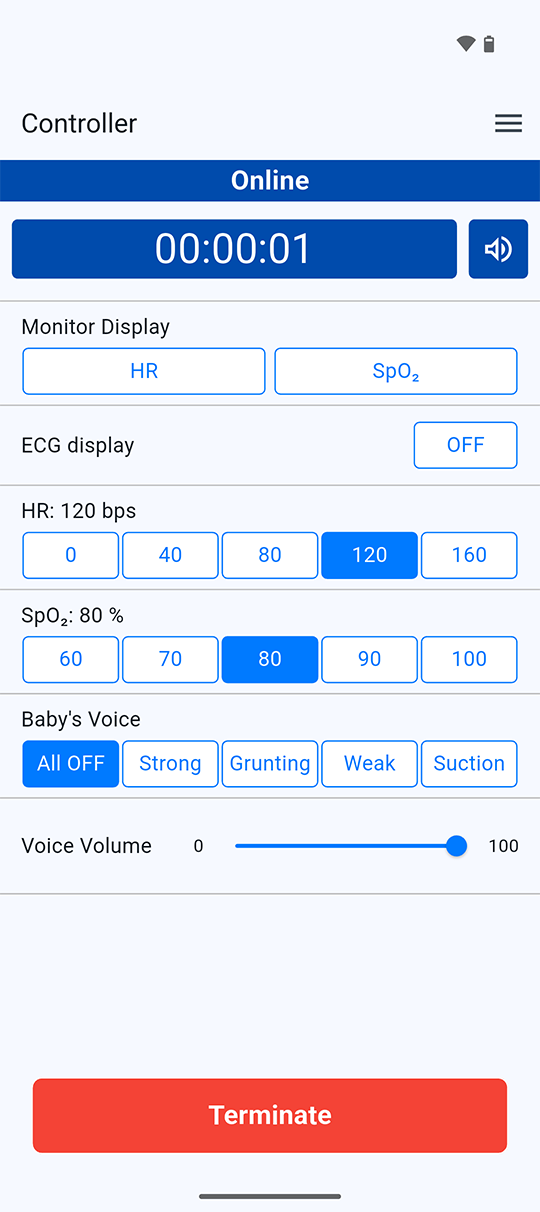 Elapsed TimeDisplays the elapsed time since the training session started.Audio Output StatusIndicates the audio device being used to play the heartbeat sound..
Elapsed TimeDisplays the elapsed time since the training session started.Audio Output StatusIndicates the audio device being used to play the heartbeat sound..
 : Bluetooth Chestpiece
: Bluetooth Chestpiece
 : Built-in Speaker
Monitor DisplayTurn ON/OFF the HR and SpO₂ display on the monitor.ECG DisplayTurn ON/OFF for displaying ECG waveform on the monitor.HRSelect the HR. The selected value will be reflected in the heartbeat played on the controller, and also displayed on the monitor as the HR, ECG waveform, and ECG sound.SpO2Select the SpO₂ level. The selected value will be reflected on the monitor as the SpO₂ display and ECG sound.Baby's VoiceSelect the baby's voice to be played on the monitor.Voice VolumeAdjust the volume of the baby's voice to be played on the monitor.TerminateEnd the training session.Menu[Room Information] Display the ID/QR code of the room currently in use.
: Built-in Speaker
Monitor DisplayTurn ON/OFF the HR and SpO₂ display on the monitor.ECG DisplayTurn ON/OFF for displaying ECG waveform on the monitor.HRSelect the HR. The selected value will be reflected in the heartbeat played on the controller, and also displayed on the monitor as the HR, ECG waveform, and ECG sound.SpO2Select the SpO₂ level. The selected value will be reflected on the monitor as the SpO₂ display and ECG sound.Baby's VoiceSelect the baby's voice to be played on the monitor.Voice VolumeAdjust the volume of the baby's voice to be played on the monitor.TerminateEnd the training session.Menu[Room Information] Display the ID/QR code of the room currently in use.
Monitor Screen
Displays the ECG waveform, HR, and SpO₂ level, and plays the baby's voice according to the operations performed on the controller.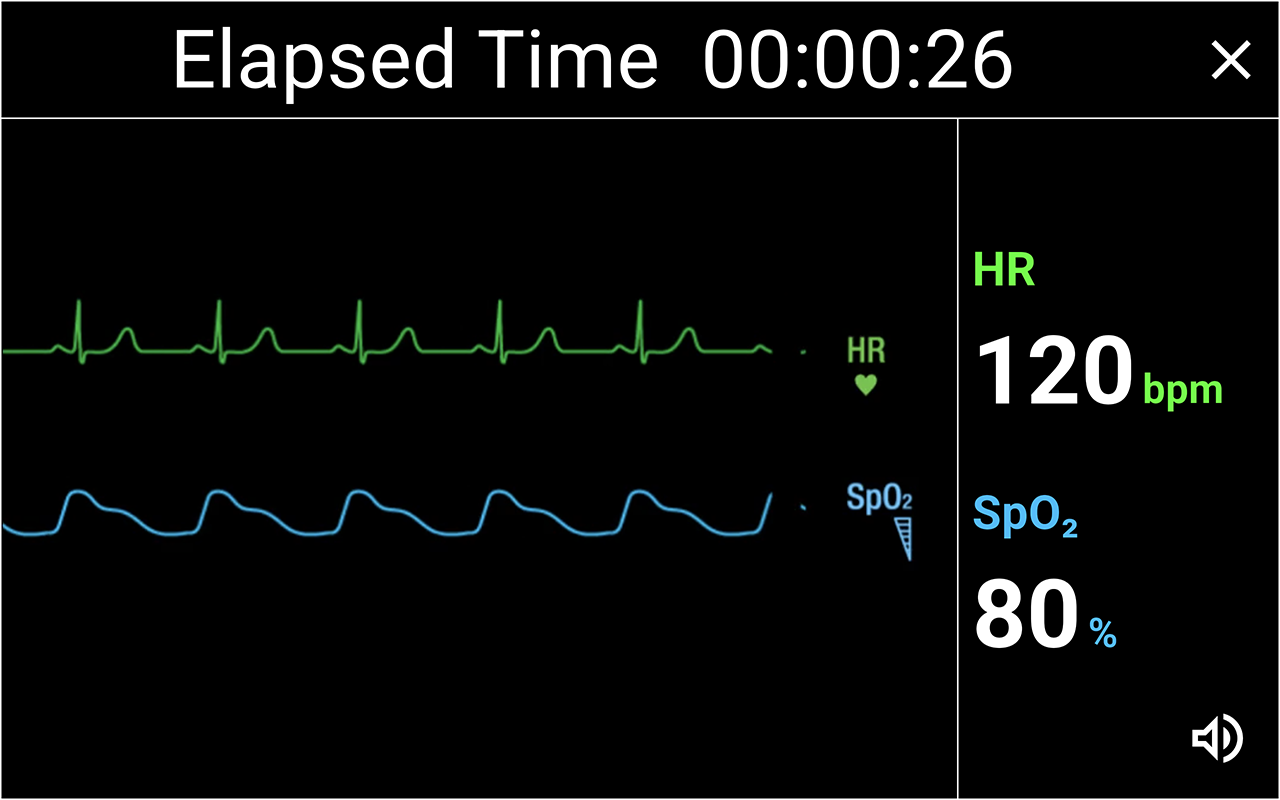 Elapsed TimeDisplays the elapsed time since the training session started.ECGDisplays the ECG waveform according to the set HR.HR & SpO₂Displays the set HR and SpO₂.TerminateEnd the training session.
Elapsed TimeDisplays the elapsed time since the training session started.ECGDisplays the ECG waveform according to the set HR.HR & SpO₂Displays the set HR and SpO₂.TerminateEnd the training session.-
- The heartbeat cannot be heard from the Bluetooth Chestpiece.
- The Bluetooth Chestpiece must be connected through the Bluetooth settings on your smartphone.
When the Bluetooth Chestpiece is connected, will appear on the home screen's "Sound Test" and in the upper-right corner of the controller screen.
will appear on the home screen's "Sound Test" and in the upper-right corner of the controller screen.
Bluetooth Chestpiece