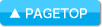Schedule St. Online Manual
Data Migration
Data Migration
| Manual Top | FAQ | ELECOM Apps |
About Data Migration
Some data can not be migrated.
Data which is not migrated
- Data for "Moti-up diary"
- Purchase History for In-App Purchase
- Design Refill
- Memos which are attached to memos
[Android]
- Widgets (Create them again with this version)
About the step of Data Migration, refer to the explanation of each version.
[Step of Data Migration]
Google Play version
iOS version
Data which is not migrated
- Data for "Moti-up diary"
- Purchase History for In-App Purchase
- Design Refill
- Memos which are attached to memos
[Android]
- Widgets (Create them again with this version)
About the step of Data Migration, refer to the explanation of each version.
[Step of Data Migration]
Google Play version
iOS version
Data Migration for Google Play version
With Google Play, the new version is distributed as different version with old version (Ver 1.x). It will not be updated automatically.
If you want to move data from Ver 1.x to new version, you can migration data on this version.
* Ver 1.x and 2.x can be installed at the same time
If you want to move data from Ver 1.x to new version, you can migration data on this version.
* Ver 1.x and 2.x can be installed at the same time
-
Backup on Ver 1.x
Backup with Google Drive on Ver 1.x.
Lauch Schedule St. Ver 1.x and select [App Settings]-[Backup&Restore]-[Backup]. Select [Google Drive] to backup. -
Data Migration on this version
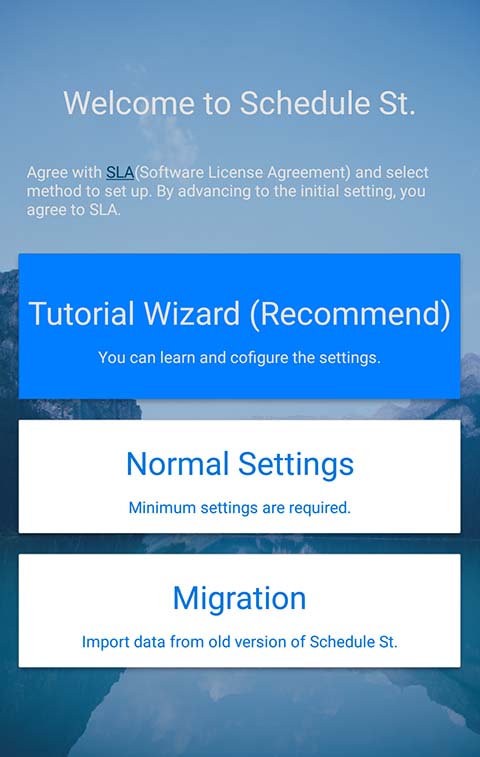 Import the back up data to this app.
Import the back up data to this app.
Select [Data Migration] on welcom screen, and select the backup data which was created before.
Data Migration for iOS version
To migrate data from Ver 1.x, Ver 1.5.7 or higher is required. If you have the older version, update to Ver 1.5.7 or higher.
With iOS version, the new version is distributed as different version with old version (Ver 1.x). It will not be updated automatically.If you want to move data from Ver 1.x to new version, you can migration data on this version.
* Ver 1.x and 2.x can be installed at the same time
-
Backup on Ver 1.x
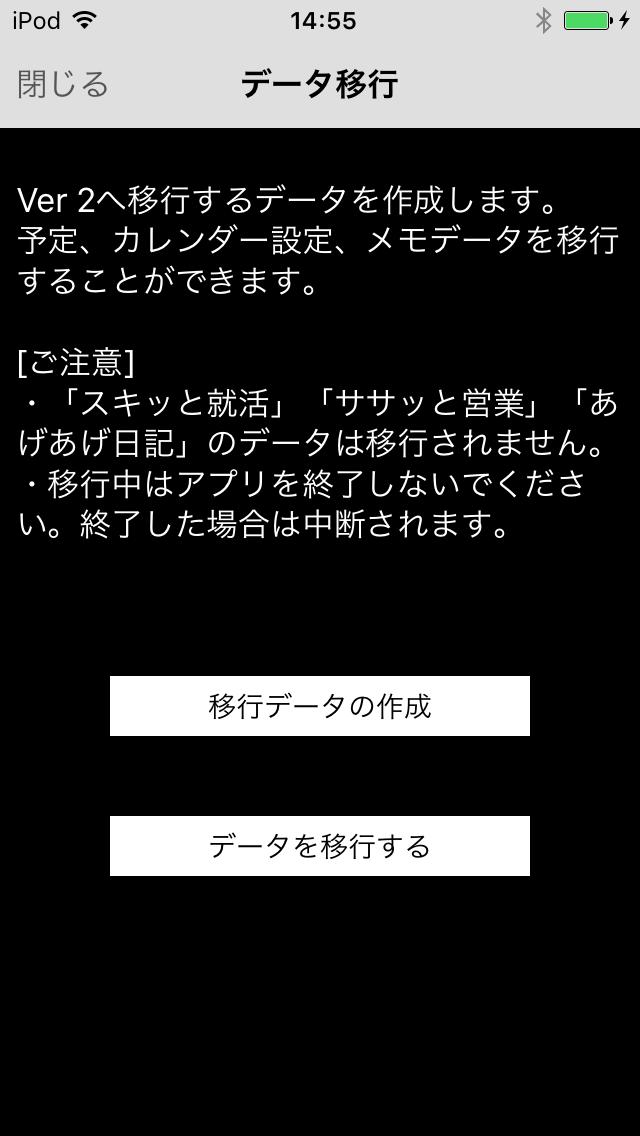
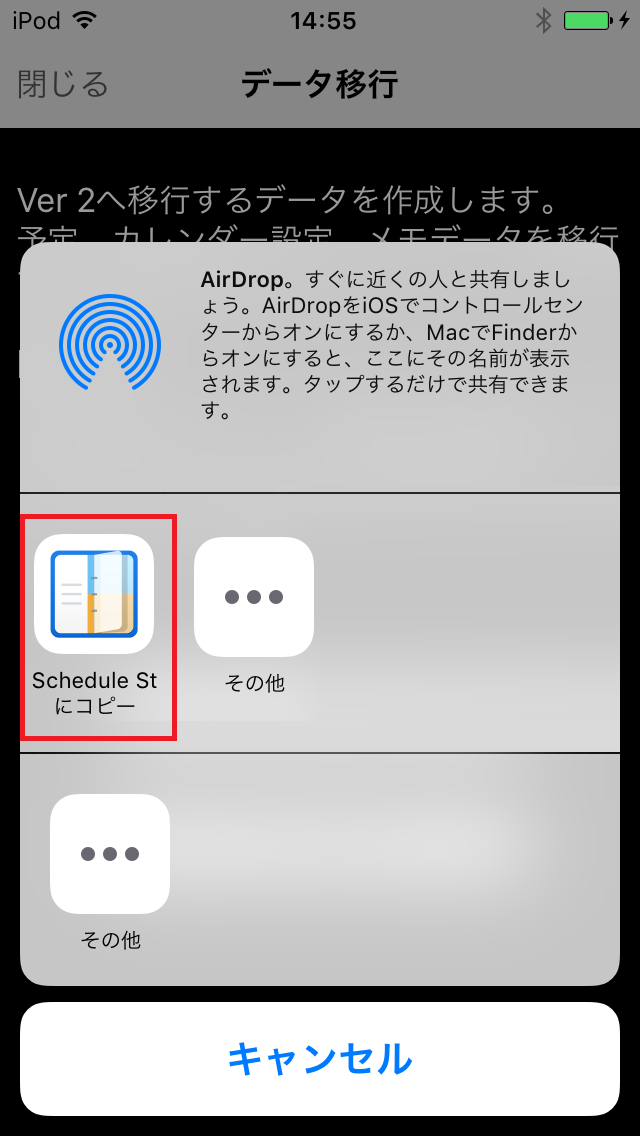
Launch Schedule St. Ver 1.x and select [Settings]-[Data Migration]-[Create Data] to create the data for migration.
After creating data, select [Data Migration].
Menu will be displayed. Select [Copy to Schedule St.].
After selecting, Ver 2.x will be launched and the migration will be started.
-
Data Migration on this version
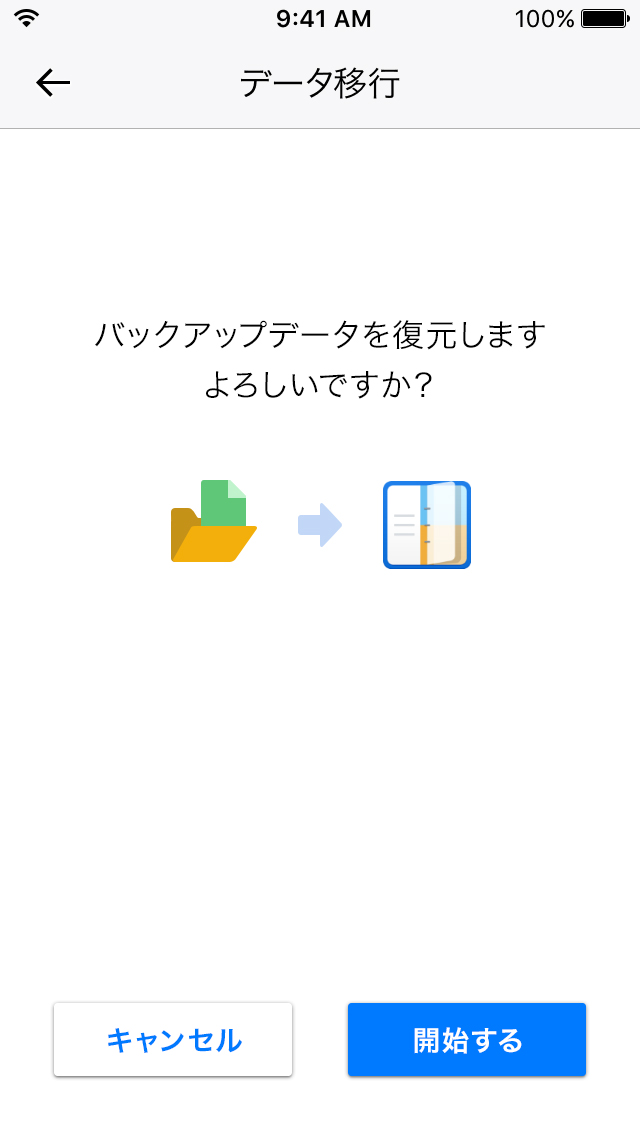 Follow the navigation and complete the data migration.
Follow the navigation and complete the data migration.